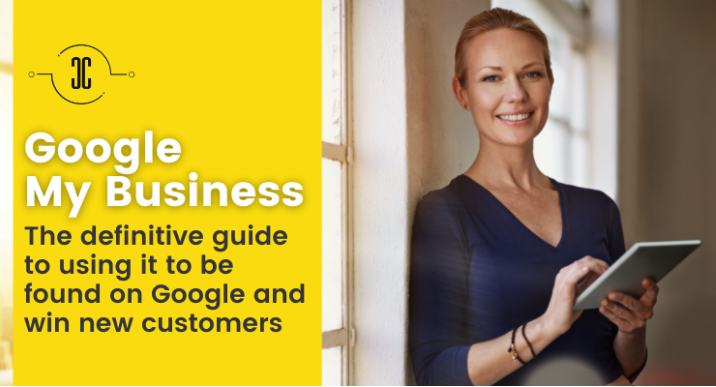Google My Business is an essential, powerful and free tool for local businesses – and this guide explains all you need to know about getting started with GMB!
***
Google My Business – The definitive guide to using it to be found on Google and win new customers
As you probably know, Google My Business is a free tool that provides a complete marketing solution for companies with a physical location, and it’s completely free. If you have a physical location, you simply cannot ignore GMB.
I’ll explain why you need to optimize your GMB page immediately in order to gain its benefits. You’re missing out on a huge opportunity if you don’t do it!
You may ask “why should I even have a Google my Business page”?
To answer, let me ask you a few questions:
● Do you want more visibility on the internet?
● Do you want more customers to come into your shop?
● Do you want them to be able to find you when they use a search engine to look for the services or products you offer?
● Do you want more visits to your website?
● Do you want to make your promotions or offers more visible to people living in the city where you operate?
● Would you like to have a web marketing tool that allows you to track your results statistically?
If you said yes to the vast majority of those questions, you’ll truly benefit from setting up your Google My Business page!
With this guide, I will highlight the best practices you should follow in order to optimize your local Google Business Page. A GMB form, when well filled out, will have the potential of appearing in the top results on Google Website (and even on Google Maps) based on the quality of the keywords you used to describe your business.
To learn more about Google My Business and how you can make it work for your business, check out this guide! Let’s begin:

As you know, most people search by typing into a search engine (such as Google) the phrases or keywords relevant to the service, product or shop they are looking for.
In recent years, Google’s algorithms have increasingly provided relevant responses on the search results page – with high-quality answers, becoming the first place people go when searching for something.
But what does it mean? It means that even before the results of suitable websites are shown, it immediately lists the results that are most in line with the search on its ‘My Business’ tool on the results page.
Let me share a practical example.
If I type in the phrase “coffee shop London”, even before seeing the results of the websites I get shown what you see in the picture:

In essence, Google immediately provides the best result and also the one closest to your precise location – with customer reviews included!.
One of the reasons for focusing so much attention on creating and optimising a page such as this is to have it perform well and position you on top of the search results.
What Google My Business allows you to do:
In addition to allowing you to manage how your business is presented in Google search results, you get a direct and complete overview of the following features:
➔ Directions;
➔ Website (if you have one, if you don’t you can create it directly on the platform);
➔ Clickable phone number, so if potential customers are searching with their smartphone, they can call you directly;
➔ Send a message;
➔ Check the opening and closing times of a business;
➔ Customer reviews;
➔ Showcased products, prices and descriptions – that you as a business can sort by category;
➔ Hours when there are statistically more visits to the shop – very convenient when wanting to know what time to go to a shop and find it less crowded;
➔ The ability to add photos or videos
➔ Posts with offers, news, events that you can share as if it were a social network
➔ Create paid advertisements with Google Ads Express
➔ Statistics
In short, it’s a really comprehensive marketing tool and even allows you to appear on maps.
The way Google displays results depends on several factors including where you are when you perform the search.
Something very interesting to keep in mind is that 89% of consumers undertake searches from a mobile device every single day. So, it’s definitely time to create your GMB page and enjoy the amazing results!

SEO takes care of the search engine ranking factors of websites and specifically local SEO focuses primarily on local search results. The My Business tool is one of the best (if not the best) ways to take care of local SEO and appear prominently in the Google search results.
The result of doing local marketing with an optimised Google My Business page directly translates into the following benefits for your local business:
● increased customers, or demand for services
● increased revenue
And actually, it’s possible to achieve this result without too much effort, as long as you are committed to providing Google with real, complete information about your business and rich content.
Now it’s time to put these ideas into action!

Let’s get down to practicalities. How do you go about creating the page for your business?
Before proceeding, make sure you have a Google account and access to Gmail.
Then, follow this link https://business.google.com/
★ Business name
Firstly, enter the name of your business.
If your shop is for example called “Dream Store Shop”, then that’s the name you need to enter in this section.
If you are a consultant operating under your own name, you should use that.
It’s important to enter the Business name as people know it, not by the registration name (if they’re two different names.)

★ Activity category
You’ll be asked to enter a category for your activity. You can start typing your category and a suggestion list will open.
In my example, I entered “clothing store” and a list of sub-categories appeared (kids’ clothes, vintage clothes, men’s, beach…).
If your category does not exist, just choose from a similar alternative.
Once that’s done, click on “next” and proceed.

At this point, you have to select whether or not to add a location that potential customers can see on the Google map when they’re searching.
Are you a physical store? Then say yes and add your location! Are you a freelancer who works from home and doesn’t want clients turning up on the doorstep? Just say no, and proceed.
In short, all those who receive and serve customers at a physical address can add that location and it’ll be shown on the board and on maps.

If you say “yes”, then go ahead and add your business address:

Now let’s see the next step in the following picture
★ Enter locations where you extend your service

This is a very important detail. You may have a physical shop located in a particular city but you could also deliver to other locations in the surrounding area or ship to customers further afield.
Or if you are a consultant, you could possibly offer remote services which include providing online advice or training in other cities.
So it’s important to enter all the locations where you think you could extend your service.
★ Phone number & Website
Phone number: I strongly recommend that you enter a contact phone number, either if you have a shop or if you are a consultant. If you don’t have a shopfront and you use a mobile phone, consider using a dedicated work phone that you can switch off when you aren’t working.
Website: Here Google provides you with 3 options, either enter your current website or specify if you don’t have one. Then, if you don’t already have a website, but would like to have one, you can automatically create a mini website within your local My Business page as per the third option offered.
★ Want to receive updates and recommendations?
Click on yes or no – it’s totally up to you!
★ Get verified
At this point you’ll see a screen like the one below, showing you a method of verification. You have the option to request it later but your page won’t be shown in the SERPs until it is verified.

There are few methods of verification such as phone call, message or email verification, but don’t expect all the methods to be available to you. For example, in my case, I only have the email verification option active and so that’s how I must confirm.
This is actually something you’ll see and understand as you go because when you get to this point you’ll see the various options available for you.
It’s important to note, one of the standard methods of verification is by post. In this case, you have to enter your name in the “contact name” field and click on send and then wait for the mail.

It will take between 5 and 15 days to receive a postcard containing the code you need to enter to verify and activate your page.
The postcard will be something very similar to this one:

★ Where do I enter the code to verify the card?
When the card arrives (or when you receive the code by email, phone text, whatever), you must enter the code into your account. How do you do this? It’s easy!
Just log into your Gmail account. Click on the grey circle with 9 dots (next to the images heading) and scroll with your mouse until you see the Google My Business icon. Click on it.
Now, click on the link where it says “enter verification code” and a screen like the one below will open for you. Now all you have to do is enter the code you received, and press the verification button.
You have now created and verified your local Google My Business page!
Once the page is verified, you can manage it 100% and it will appear in Google Maps and Google search results for all queries related to your business as well as for searches with local intent, such as a “clothing store near me”.
But we don’t get to finish here – now it’s time to have fun and really get your business seen!
Let’s optimise your new Google My Business page in order to add much more value and visibility to your online presence.

There are many factors you can optimise on your page now – and this is the secret to making Google consider your business to be one it should recommend to its users.
Let’s have a look at them:
Dashboard:
Best practices for filling your GMB Homepage
The Homepage section contains a dashboard with the main information about your business. This includes the page traffic, the reviews widget, the latest post activity and useful links.
Posts
The post section contains any articles you’ve published on the page. In fact, the GMB page can also be managed as if it were a micro-blog, publishing offers, promotional messages, events, occasions and anything else useful for the end-user – so use it wisely!
Treat it like a website, keeping in mind that adding unique and concise information about what you do, will help you stand out from the crowd.
Information
The Information section contains the most important data about your business. Make sure you fill in each field carefully, thoughtfully and thoroughly.
When it comes to the business name, in order to make your listing more visible on Google, there’s the idea of trying to include two elements in this field: both the formal name of the business and its category. For example, the ideal title for the “Dream Store” that sells kid’s clothing would be: ‘Dream Store – Kids Clothing’.
Take the time to describe the business effectively. Make the text sound natural and human. Don’t try keyword stuffing, such as repeating the phrase “kids clothing”, etc, a hundred times in your text, just to be ranked highly in the “kids clothing” category. It won’t work, because Google is smarter than that and let’s be honest, it would sound weird for the customers.
The activity category is variable and you can assign more than one additional category to your business. Look for all variants and alternatives to best describe your services and/or products. This step is very important, so don’t rush it. Take your time and do it well. This step is essential if you want to appear on Google’s results page for potential customers searching for your product or service.
The areas covered by your service, opening hours, and closing days are essential too. Actually, without this data, the form is considered incomplete by Google. So, add the information requested, and if something changes – such as your opening hours during a specific time of the year or holiday season – please, go back to your page and update the information there.
Include telephone contact information and your website address so users can reach you easily. Even though adding this information to your Google page is optional, I highly recommend you do it.
Many customers still prefer the convenience of calling you directly for initial contact, and adding your phone number will give them that option.
Adding your website to your GMB page has the obvious advantage of bringing potential clients to your website, where they can become leads.
Be sure to use the correct http or https structure in front of your web address and of course, Google recommends having a secure website (https), which will require the installation of a so-called SSL (Secure Socket Layer) certificate.
Carefully fill out the tabs for each service or product you offer because if you describe each Google will have more opportunities to show your GMB page in the search results.
Insights
In the Insights section, you can view your GMB profile’s visibility data, which will give you a better understanding of how users ended up on your page and then the action they took.
● Where did the page appear most, on Google or Maps?
● What searches brought traffic to the GMB page?
● What action did the user perform once on the GMB page?
● What geographical area were users in while browsing the GMB page?
● How many calls did you receive from users after they clicked on the number found on the GMB tab?
● Who saw photos of the business?
This is all strategic information that you can use to further optimise your page.

Do you need reviews?
Absolutely. Showing Google and users that your business is receiving positive reviews is a great way to get the attention of potential customers and convey consumer confidence and trust.
The reviews section contains comments left by your customers and this is probably the most visible and critical area of a GMB page and it’s also an indexing factor for Google. Simply, this means Google will be more likely to put you on top of the results if your customers recommend you.
The opposite is also true: a business with many negative reviews clearly has problems and this will be reflected in the visibility Google gives the page in its results.
It’s important to always try to respond to every single review, even to the negative ones.
When customers see that you engage with the people posting a review on your board, they are much more likely to say something too and provide their recommendation.
If a review is positive, thank the customer.
If you receive a negative review, be professional and try to make their situation better if you can.
Encouraging your customers to leave a review is a good strategy to improve your ranking, so as a start, I’d suggest you set a goal of reaching at least 50 genuine, original and hopefully very positive reviews.
UTM tracking from the GMB tab
The problem with tracking organic traffic in Google Analytics is that it’s hard to tell whether it comes from your Map Pack page or from standard organic results.
You can solve this problem by adding UTM parameters to the URL of your website in the Google My Business dashboard.
You can create the UTM parameter with the official tool.
This is an example of how a UTM link looks like:

Note that your UTM source, in this case, should be: utm_source=googlemybusines
All visits coming from the GMB page will now appear in the Google Analytics reporting under Campaigns.
I understand this may be a bit technical for some, but it’s a way to understand where your website traffic is coming from. If you need help in setting it up, let me know.
Photos
In the Photos section, you can add images of your business, and this can include logos, staff photos and product images. Pages with more photos generally get more visibility.
Remember: Users are curious: so satisfy their interest with quality, up-to-date images!
How to optimise the photos section
Get a professional cover picture that appeals to your ideal customers and, as always, make sure it accurately represents your business.
Keep these size specifications in mind when adding pictures to your page:
● Cover picture size
1080 x 608 pixels (minimum 480 x 270; maximum 2120 x 1192)
● Shared image size
497 x 373 pixels (minimum width 497; maximum 2048 x 2048)
● Format: JPG or PNG
● Size: between 10 KB and 5 MB
● Minimum resolution: 720px × 720px
● Quality: use high-quality images.
● They should be in focus, well lit and shouldn’t show any significant alterations or excessive use of filters. In other words, the images you share should represent reality.
● It’s very important to add a profile photo to your profile.
The likelihood that a customer will click on your page increases when they see an appealing profile photo rather than a page without one.
● Make sure your photos are optimised for SEO by naming them appropriately.
If possible, avoid uploading images with generic file names (ie like IMG2018_05_21). Instead, think of a descriptive name such as ‘boys-shirt-blue-size6.jpg’.
What about videos on Google My Business?
If you plan to add videos to your page, make sure that they have a purpose and are of a quality that will help set you apart from your competitors.
Show what you do, a few seconds of video is enough to show your products and services.
The requirements to publish a video on your page are 30 seconds or less; 100 MB or less; 720p resolution or higher.

You can’t remove a customer review from your listing just because it’s negative.
However, Google does allow you to flag an inappropriate or a fake review – but keep in mind that there’s no guarantee that it will be removed just because you ask for it to be.
How can I flag a fake review on my Google Tab?
From the Business Dashboard, click on “Reviews” (located on the left-hand side), then find the review you wish to report, click on the three dots in the top right-hand corner of the review, and click on ‘Report as Inappropriate’.
You can follow the status of your request by clicking the Support option from the menu on the left.
How do I turn off reviews for my Google Tab?
Sorry, but there is no way to deactivate your Google reviews.
If you don’t like a review that’s been left, the best solution is to respond politely to it and try to resolve the issue. It’s really important not to live in fear of reviews.
Instead, handle yourself professionally online when responding to a critical review and you’ll still look good to the people who matter: your ideal customers.
Can I embed my Google reviews on my website?
Yes! There are several options available for embedding your Google reviews on your website.
There are developers who have created plugins or blocks of code that can handle that for you. The range of functionality varies, so it will take a little bit of research – but I still recommend you to do it, especially if you have some great reviews on your GMB.
Activate your booking button
If your local business is based on bookings, such as a restaurant or a hairdresser, for example, having a booking button on GMB can be a powerful addition to your ability to generate leads.
To benefit from this solution, you need to work with a Google partner booking engine such as Booksy, Regis, and Wellness Living.
If you use one of these solutions and your business has a GoogleMy Business page, then the booking button will be added automatically.
If you don’t currently have a provider to help manage your bookings, you’ve got the option of choosing one of the supported scheduling providers.
To choose a Google My Business provider, follow these steps:
- Sign in to Google My Business. If you have multiple locations, open the location you’d like to manage.
- From the menu, click Bookings.
- Note: If you don’t see this tab, then bookings aren’t available for your business category or region.
- Choose and sign up with the provider of your choice.
- Within a week, your scheduling account should be automatically linked to your Google My Business account. After you’ve linked accounts, you can receive bookings through Google.

One of the most common mistakes is not updating essential and vital information about your business on your website or social pages.
● A change of schedule
● A change of address for your business
● A change of phone number
If the information is not aligned with the various pages you manage on other platforms, the strength of your Google My Business page loses its indexing power just because Google avoids giving unverified or incorrect information.
Messages
Customers can send you messages directly from the business profile on Google and Maps search results and even contact you in real-time from your business profile on Google.
You can answer questions, help customers with their issues and hold a conversation to build customer trust through the platform.
You can choose to disable this feature, but I recommend keeping it active. You can also enable push notifications for all messages received from the GMB page.
Products
In the Products section you can create tabs for each product you sell, including details as follow:
● a photograph
● the product name
● the category it belongs to
● the price
● a description
● a button with Call To Action
It’s another amazing tool inside Google My Business that I strongly recommend you use.
Services
In the Services section you can create tabs for each of the services you offer, including many details:
● the macro category of each service
● a title
● a description
● a price
For freelancers or businesses that offer services to their clients, this is the page you must optimize and pay attention to!
Website
In the Website section, you can create a mini-website hosted on Google’s servers. It can be useful for small local businesses that don’t have a website yet and want a simple solution for having an online presence.
Users
GMB allows you to grant access to other people through the Users section by adding or removing email addresses. Each user can be assigned a different role:
● Main owner
● Owner
● Manager, or
● Site administrator
Google My Business mobile app
To manage your page on Google Maps it’s probably convenient to use the mobile app. Download the official Google My Business app. The app allows you to edit your page, reply to messages, review insights, create posts and more.

As mentioned above, absolutely yes! The GMB page is suitable for all businesses that have a local offering and sell something to the public. Large companies, small professional firms and artisan all benefit from registering a GMB page and appearing in Google Maps.
How to set up “Closed for holidays”?
There is a box with special hours in your GMB profile under the Information section. You can enter holidays, company holidays, and special closures here.
Is GMB free or paid?
The creation of a GMB page and its placement in Google and Maps results is free.
If you’ve just created a Google My Business profile, you’ll probably get a voucher with $100 in free advertising credits to promote your business.
Ps. The value may vary from country to country.
How do I delete a Google My Business tab?
● Log in to Google My Business – Make sure you are signed in with the account you used to sign up for Google My Business.
● Click on the individual profile you want to remove.
● In the menu on the left, click Information.
● Click Close or remove this page and then remove.
How do I claim an already existing Google My Business page?
● On your computer, open Google Maps.
● In the search bar, enter the business name.
● Click the business name and choose the correct one.
● Click Claim this business Manage now.
To choose a different business, click I own or manage another business.
● Select a verification option, and follow the on-screen steps.
How to contact Google My Business support
To contact GMB support, you can use the contact form on this page.

Companies can use Google My Business (or GMB) to improve where they appear in Google search results, and one of the best things about creating a listing is that it’s free and powerful!
However, in order to make it truly efficient and a real marketing tool, you need to set it up properly and learn how to exploit all aspects of it. Otherwise, it’s like having a Ferrari and keeping it locked in the garage without fuel.
A Google My Business listing is one of the best free ways to appear in Google search results, so if you haven’t created one and optimized it, then you’re missing out.
As you could see, It’s also highly adaptable and can be updated as needed to reflect day to day changes. To optimise your page, you only need to invest time and knowledge and I guarantee you’ll notice the benefits right away.
Send me a message with any questions or concerns you have about Google My Business and local SEO, I’ll be happy to help!